Steps to turn on the Force HTTPS
This is the current workaround for truDigital players that are displaying a black screen on some or all images/videos.
If you don't have the truDigital Player Remote, plug in a USB computer mouse to act as the remote for these steps.
Step 1: Click the home button on the remote
If you don't have the truDigital Player Remote, plug in a USB computer mouse to act as the remote for these steps.
Step 2: select Settings
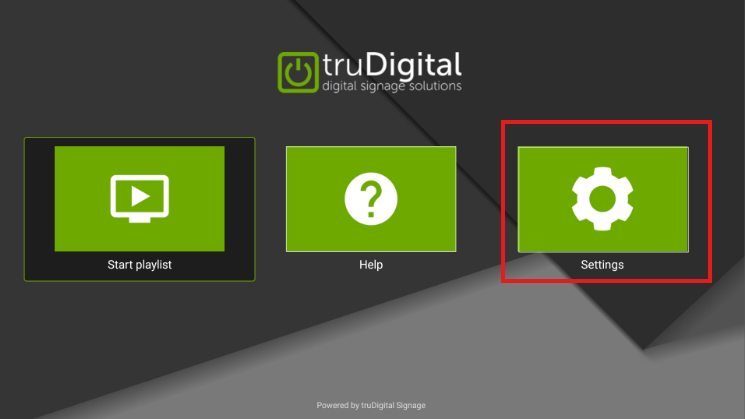
Step 3: go to Network

Under Advanced, you should see "Force HTTPS (port 443)"
Step 4: toggle Force HTTPS (port 443) to ON

Now that the setting is ON, follow the steps below to manually redownload the playlist to the player.
Step 5: click the home button to go to the main screen
If you are using a USB Mouse, right click until you are on the main screen.
Step 6: select Help

Step 7: select Redownload Playlist

Step 8: click YES
Download will begin and your playlist should start to display shortly.
Was this article helpful?
That’s Great!
Thank you for your feedback
Sorry! We couldn't be helpful
Thank you for your feedback
Feedback sent
We appreciate your effort and will try to fix the article