Step 1: Select the 5-day Weather Integration from your template library and click “Install”.
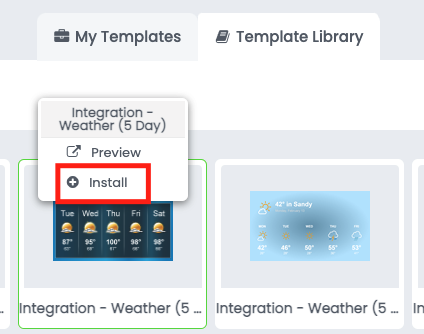
Step 2: Once in the “My Templates” area, select the Weather Integration and click “Edit”.
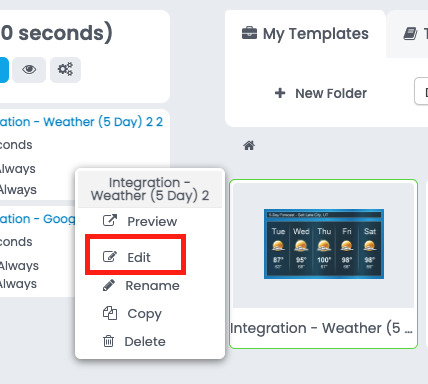
Step 3: Click the “Edit Template” button towards the top of the screen.

Step 4: Click the “Zip Code” bar towards the top of the screen.
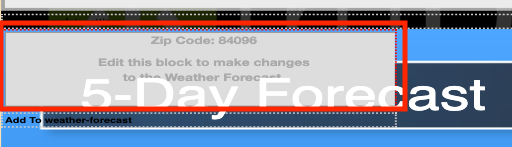
Step 5: Enter in your Zip Code into the text block, choose Temperature Scale, and Language. After settings are complete choose “Save”.

Step 7: Click on the block below to edit Background, Typography Etc.

Step 8: Choose Font, Background Type, and Image. Once finished Choose “Save”.
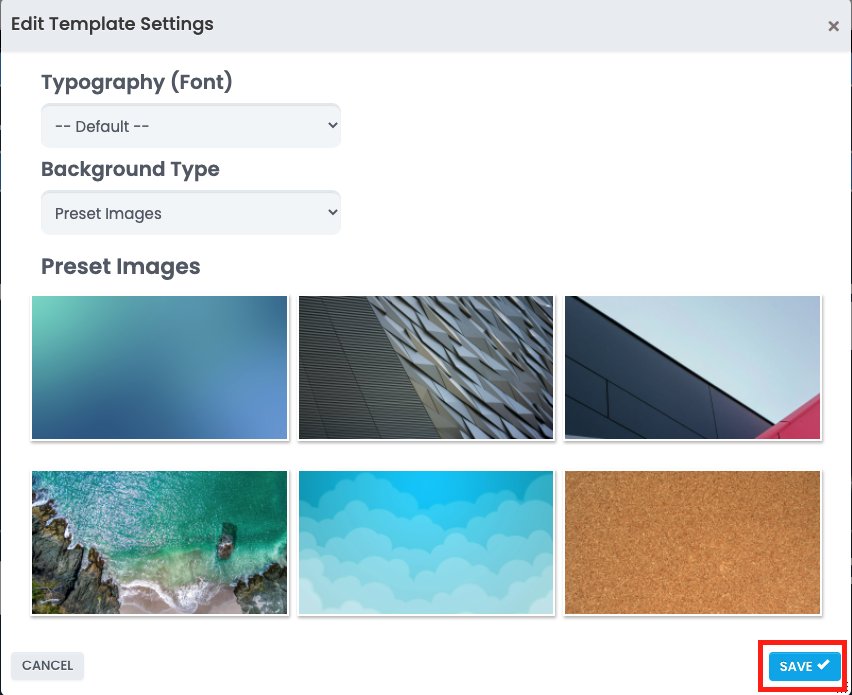
Step 9: Click “Save Changes”.
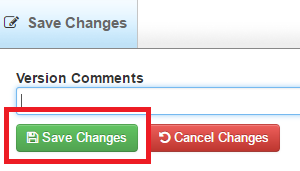
Step 10: Preview the template a final time.

Step 11: Then click “Back”, include the template in your playlist, and enjoy your 5-Day weather Integration!
Was this article helpful?
That’s Great!
Thank you for your feedback
Sorry! We couldn't be helpful
Thank you for your feedback
Feedback sent
We appreciate your effort and will try to fix the article