What is Domo?
Domo specializes in business intelligence tools and data visualization. The service is designed to provide direct, simplified, real time access to business data without any IT involvement.
What else should I know?
- You will need a Domo account to use this integration. Please contact your truDigital sales representative or email us at info@trudigital.com to learn more.
- You will need a Public Share URL from Domo. To do this, you'll need to publish the page as a slideshow, change the Current Publish Status to Public, and use the Share URL provided there. For more information, please refer to this Domo tutorial video.
How do I use Domo?
Step 1: Select the Domo Integration from you template library and click “Install”.

Step 2: Once in the “My Templates” area, select the Domo Integration and click “Edit”.
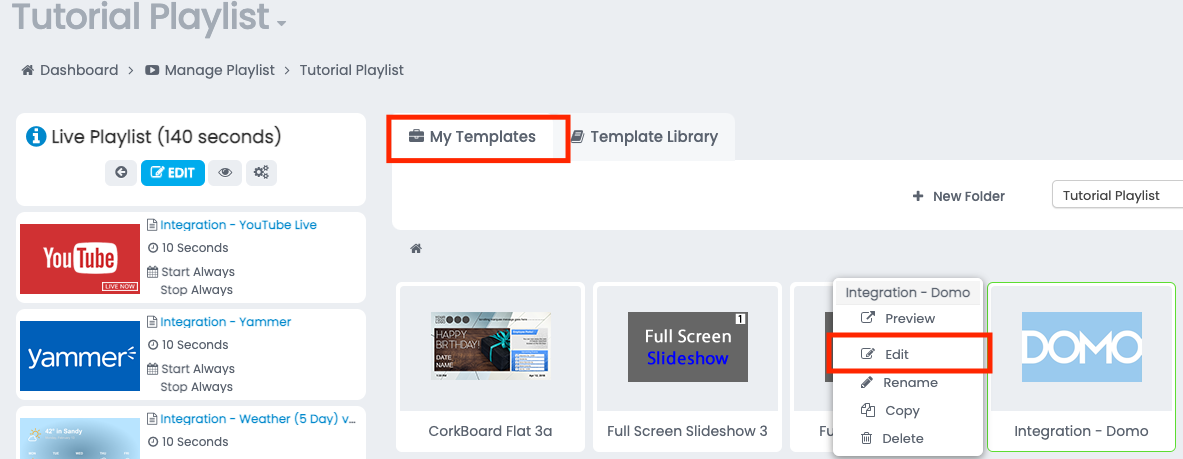
Step 3: Click the “Edit Template” button towards the top of the screen.
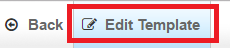
Step 4: Click the “Edit Mode Active” bar towards the top of the screen.

Step 5: Paste the Domo Share URL into the URL field and then click “Save”.

Step 6: Click “Save Changes”.
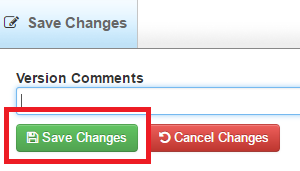
Step 7: Then click “Back”, include the template in your playlist, and enjoy your DOMO Integration!
Was this article helpful?
That’s Great!
Thank you for your feedback
Sorry! We couldn't be helpful
Thank you for your feedback
Feedback sent
We appreciate your effort and will try to fix the article